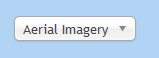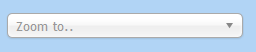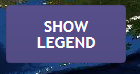Password Successfully Changed
Reset email sent
Password Successfully Reset
Registration Activation email sent
Registration Complete
The CARIWIG Portal
Welcome to the CARIWIG web portal which was developed by the project CARibbean Weather Impacts Group (CARIWIG)
For the Caribbean region, this web portal provides information and datasets concerning:
Accordingly a considerable degree of contextual knowledge of climate change and its impacts, and analytical expertise is assumed.
For the Caribbean region, this web portal provides information and datasets concerning:
- The observed climate of the present day
- Regional Climate Model projections of the future climate
- Future scenarios of weather downscaled from the Regional Climate Model projections
- Scenarios of weather derived from hypothetical tropical cyclone events
- locating and obtaining observed meteorological data relevant to a particular country or region
- locating and obtaining climate projection data relevant to a particular country or region
- obtaining future climate downscaled weather scenarios for a particular location and climate model.
- generation of hypothetical tropical cyclone scenarios.
Accordingly a considerable degree of contextual knowledge of climate change and its impacts, and analytical expertise is assumed.

|

|

|

|
Observed Station Data
About dataset
Go to Data Viewer
Historical monthly climate data from meteorological stations around the Caribbean from 1971-2010. Visualise, graph and download from the data viewer page
Gridded Reanalysis Data
About dataset
Go to Data Viewer
Estimates of daily historic weather properties based on atmospheric
reanalysis data for the period 1981-2010. Visualise, graph and download from the data viewer page.
Regional/National Annual Summaries
About dataset
Go to Data Viewer
Historical yearly climate data regionalised by islands and regions from 1901-2011. Visualise, graph and download from the data viewer page
Weather Generator
About Simulation
Go to Simulation
The weather generator provides synthetic scenarios of daily weather, such
as temperature and rainfall, for supported meteorological stations across
the region.
A pair of scenarios, corresponding to baseline and future, may be
obtained.
Tropical storm model
About Simulation
Go to Simulation
A simple advection model based on past memorable
and notable storms across the region. Outputs can be visualised graphed and downloaded from the simulation page.
Threshold detector
About Simulation
Go to Simulation
This tool can be downloaded to post procress a weather generator run to investigate a particular weather event
Regional Climate Model Data
About dataset
Go to Data Viewer
Monthly average weather data from regional climate model projections for the period 1971-2100. Visualise, graph and download from the data viewer page. Raw daily data can also be downloaded.
Change Factors
About dataset
Go to Data Viewer
Projections of the change between a baseline climate and the future
climate by calendar month based on regional climate model projections.
Visualise, graph and download from the data viewer page.